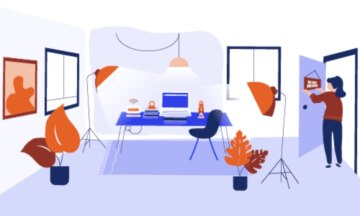Okay, so you’ve optimized your home space to record your work-from-home webinar. That’s great! But if you’re going to be having work-from-home webinars, for a long time, you’re going to want gear that’ll provide the best experience possible for your audience, while being compact enough to store in your home or apartment.
Fortunately, we have a few recommendations for setting up a home webinar studio. They run the gamut from webcams and microphones to stands and LED lights. We’ve also found some great suggestions from our Webinerd community. You can find those below as well.
What We Recommend
Audio
All webinars working from home, run on audio, but your laptop’s built-in microphones simply aren’t suitable for a professional webcast. They pick up a lot of background noise and the audio they produce often sounds like it’s being delivered through a tunnel. That’s why we recommend investing in a dedicated microphone.
A good dedicated microphone will hook up to any computer, block out background noise, give your voice a rich, full tone and last for a long time.
Our pick: We recommend the Blue Yeti USB Microphone for all your audio recording needs to create the best home webinar studio. Blue Yeti, with near professional-level quality, durability and ease of use, is a solid microphone that’s hard to beat.
Budget pick: Your headphones. A dedicated microphone may seem like overkill for a lot of presenters, but even using the microphone from a headset makes a noticeable improvement in your webinar’s audio.
Video
Using video in your webinar is essential for driving engagement with audiences and providing a human touch to your events. In fact, according to our 2020 Webinar Benchmarks Report, nearly 70% of ON24 customers use video in their events in some fashion.
While most laptops today feature a built-in webcam, we suggest investing in a dedicated camera for a few reasons. First, you won’t have to worry about any awkward angles (especially prominent when your laptop is sitting flat on your desk and not level with your eye). Second, dedicated webcams often provide higher-quality video than those on your laptop.
Our pick: We recommend Logitech’s C930E Business Webcam to record a webinar working from home. It provides high-quality video, is easy to set up and is compatible with nearly every computer out there.
Budget pick: Your laptop’s built-in webcam. If you don’t present often or don’t want to deal with the bulk of a webcam, then your laptop’s built-in webcam should do the trick. Just remember to elevate your laptop so it’s level with your eye. We recommend stacking books or paper stacks to adjust the height of your laptop.
Upgrades: Boom Arm and USB Lights
Having your microphone to the side or directly in front of you isn’t ideal. If you want to take your at-home webinar studio to the next level, use a boom arm that clamps to the side of your desk. This will lift your microphone, save precious desk space and make recording a bit more comfortable for your home webinar studio.
For this, we recommend the Blue Compass boom arm, which is easy to put together and consolidates wires in a small package.
The recording video is all about getting the light right. But few homes have an ideal lighting situation for recording webinars. That’s why we recommend these Neewer LED Dimmable Lights, which are inexpensive, compact and feature built-in dimmers that don’t project harsh light.
What Webinerds Recommend
So what do #webinerds recommend for crafting your own webinar studio? One enterprising webinerd asked their LinkedIn community for recording gear recommendations. Here’s what the community had to say:
Audio
#Webinerd pick: Your favorite headset or the Logitech H390 USB. For recording audio, the #webinerd community recommends using your favorite headphones. The reasoning is simple: it’s better than a laptop’s built-in microphone and it makes you feel comfortable. The community also recommends the Logitech H390 USB headset, which is affordable and comfortable to wear.
Video
#Webinerd pick: the Logitech C922 or C930e webcam. Using a dedicated webcam is an easy way to step up your webinar game — and our webinerd community agrees. Suggested webcams include Logitech’s C922 and our previously recommended C930e webcam. Both webcams are easy to use, connect to virtually any computer and deliver high-quality video.
Setup
#Webinerd pick: Two monitors. A lot of commenters recommended using two monitors to webinar. The reason being is that you can use one monitor to log into ON24 to manage the event and the second monitor to see what the audience is seeing.
#Webinerd pick: A sign. Commenters also suggested that anyone recording a webinar hang a sign on the front door of their home. The reason? To ward off unwanted doorbell rings or loud noises that could be picked up during a recording.