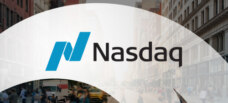Overview
-
Custom display control
Layouts determine how presenters and media elements are visually arranged during ON24 webinars.
-
Dynamic flexibility
Enables producers to switch between camera feeds, slides, or shared screens in real time.
-
Enhanced presentation quality
Creates consistent, professional audience experiences that align with brand aesthetics.
What are Layouts?
In the ON24 Platform, Layouts refer to the configuration settings that control how presenters, slides, and media elements appear within the Media Player of the Audience Console. Layouts help producers manage the visual experience of a webinar by adjusting which elements are visible to attendees at any given time — for instance, switching between a full-screen slide view, a split view of speaker and slides, or a presenter-only layout.
Layouts play a key role in guiding audience focus and ensuring a seamless transition between webinar segments. They are especially valuable for events featuring multiple presenters or varied media types, such as video clips, live demos, and panel discussions. By customizing layouts, marketers and producers can maintain a professional aesthetic and deliver a polished, broadcast-quality presentation.
Why it matters
- Improves audience experience: Keeps webinar visuals clean, organized, and engaging.
- Enhances control: Gives producers the flexibility to manage which speakers or elements appear during specific moments.
- Promotes consistency: Ensures each session reflects a brand’s visual identity and technical standards.
- Optimizes engagement: Directs audience attention to key visuals, slides, or speakers at the right time.
How it’s used
- Set up custom layouts before a live event to determine how each segment — slides, speakers, or videos — will appear to attendees.
- Switch between layouts dynamically during the session to match the flow of content.
- Use presenter-focused layouts during introductions or Q&A, and slide-focused layouts during data-heavy segments.
- Incorporate branded backgrounds or overlays to enhance professionalism and maintain visual consistency.
- Combine layouts with engagement tools such as polls and Q&A to balance visual appeal with interactivity.
- Access additional setup and customization guidance via support.on24.com.
Key benefits
- Professional presentation control: Delivers polished visuals comparable to live broadcast standards.
- Flexible visual management: Allows producers to adapt in real time to content flow or speaker transitions.
- Improved accessibility: Ensures that key information, like slides and captions, remains clearly visible.
- Stronger brand presence: Custom backgrounds and logo placements reinforce brand identity throughout the webinar.
- Streamlined production workflow: Simplifies event management for moderators and presenters.
Frequently Asked Questions
- What are ON24 Layouts?
- Layouts are configurations within ON24 that determine how presenters, slides, and video content appear in the webinar’s Media Player.
- How do Layouts affect the webinar experience?
- They control what the audience sees — for example, whether slides are emphasized, speakers are highlighted, or both appear side-by-side.
- Can producers change Layouts during a live webinar?
- Yes. Producers can switch between different layouts in real time to match the presentation’s flow or focus.
- What’s the benefit of customizing Layouts?
- Customizing layouts enhances the visual polish of the event, maintains brand consistency, and improves audience engagement.
- Where can I learn more about configuring Layouts?
- ON24 provides detailed instructions and setup recommendations at support.on24.com.
Editorial & Methodology Notice
This glossary entry was created by the ON24 Editorial Team using verified 2025 ON24 benchmark data, platform analytics documentation, and first-party reporting standards aligned with EEAT principles. Updated: October 2025.