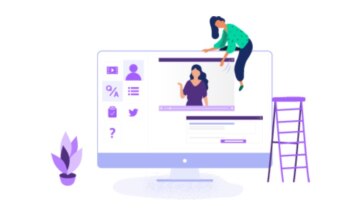Teachers and students are adjusting to a new life of digital classrooms and distance learning with most schools around the country closed for the remainder of the 2019-2020 school year. For those who have never done it before, teaching and learning remotely can be a drastic change.
Traditional lesson plans that incorporate group activities are gone and teachers are trying to quickly replace their usual instructional styles and tactics with new methods that fit distance learning, like educational webinars. If you’re struggling to adapt as quickly as you hoped, you’re not alone!
The Learning Network, an educational segment of The New York Times, is here to help with plenty of topics, suggestions and activities to help you connect with your students and maintain a rich, engaging learning environment through your digital classroom and the education webinars that you provide.
Members of The Learning Network recently hosted a webinar about their Lesson of the Day. During the hour-long presentation, Rachel, Ross and Nicole taught participants about The Learning Network, the types of resources they offer, how they can be used in digital classrooms, and example lesson plans.
The trio also imparted a few tips educators can use when producing their own educational webinars. Here’s what they had to offer:
Set Clear Expectations
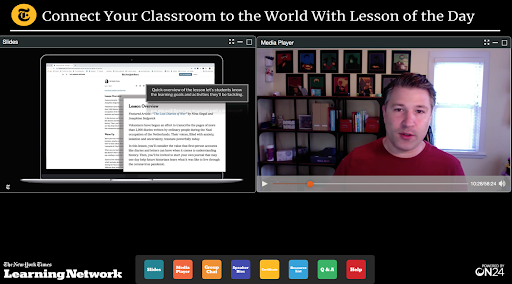
Distance learning and teaching is a new experience for most people, so to help everyone, set clear expectations for your students and yourself. Let them know exactly what you want from them in terms of participation, preparation, and assignments.
Also, let them know what they can expect from you when it comes to your educational webinars, particularly in terms of classroom structure, rules and regulations, your availability and timeframes for communication and feedback. And if things change as you get into remote teaching, that’s ok — just let everyone know so you’re all on the same page.
Give timely feedback
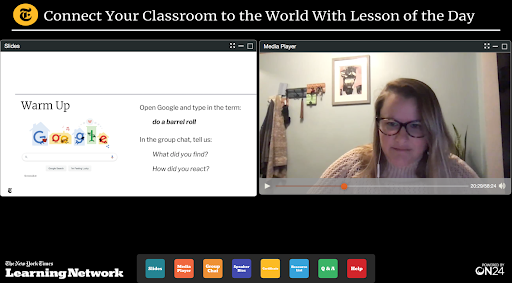
Without the ability to converse face-to-face or stop by office hours to ask a question, it’s important for teachers to provide timely feedback on assignments. With distance learning, if a student has made a mistake or missed the mark on an assignment, they can’t just pop in for some quick feedback and clarification before the next assignment is due.
Without timely feedback on their work, students will continue to make the same mistake and be subsequently punished through their grades on other assignments. Help your students by making sure they get feedback on an assignment before the next one is due. Setting aside even ten minutes of your educational webinar for this purpose is wise.
Use Resources to Help You
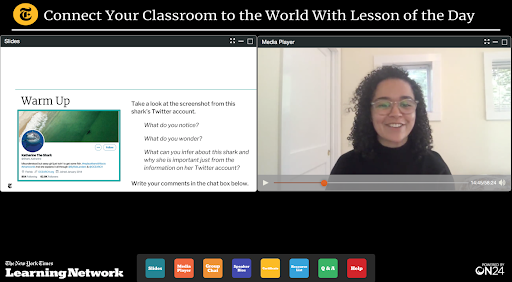
There are many online resources to help educators successfully teach online by curating exciting and educational webinars. The Learning Network provides over 1,000 resources every school year including their Lesson of the Day and other activities like picture prompts, geography quizzes, teenagers in The Times and more.
Not only are there online lesson plans and outlined curricula like what’s available through The Learning Network, but there are also online classroom management tools like Google Classroom, Blackboard or Canvas that can help you organize your materials and provide a “home base” for your online classroom.
Here is a quick overview of these tools:
Google Classroom is designed to help teachers and students effectively collaborate remotely, manage and organize assignments and tasks and foster communication for instruction, feedback and Q&As. It functions on the same cloud principles as all other programs in the Google Suite ecosystem, and can be accessed anywhere, anytime, and on any device.
Blackboard is a virtual learning environment tool that allows instructors to set up online classrooms with access to materials and lectures, areas for assignment submissions and assessments like quizzes and tests, communication tools like discussion boards and a gradebook. It integrates with plagiarism software like TurnItIn and SafeAssign and allows the instructor to open and close access to items like curriculum units, assignments, assessments, and course materials as needed.
Canvas is a newer learning management system that is touted as being more user-friendly than competitor programs because it provides a simpler interface through a dashboard layout that quickly summarizes assignments, announcements and other important information across multiple course pages. Canvas includes the ability to manage enrollments, share documents, submit assignments and assign grades plus it can be personalized to an individual’s preferences.