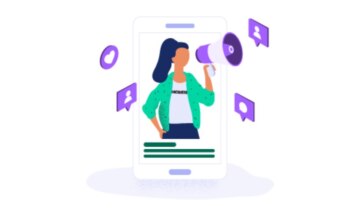Lately we’ve been getting a lot of questions about how we use a Drift bot for webinar registration. Good news! It is incredibly easy. Let’s take a look.
ON24 has a built-in feature called Seamless Registration that you can leverage to enable registration from almost any external source, including a Drift bot.
The first thing you will need to do is construct the registration URL. This is what that looks like:
https://event.on24.com/interface/registration/autoreg/index.html?eventid=XXXXXXX&sessionid=1&key=XXXXXXXXXXXXXXXXXXXXXXXXXXXXXXX&email={{user.email|urlencode}}
The first part, in green, is the event ID. The second part, in blue, is the event key. Those values are contained within the Audience URL. You can access the Audience URL by clicking the Webcast URLs link on the Webcast Overview page; or by clicking the “earth” utility icon in the rightmost column on the My Webcasts page.
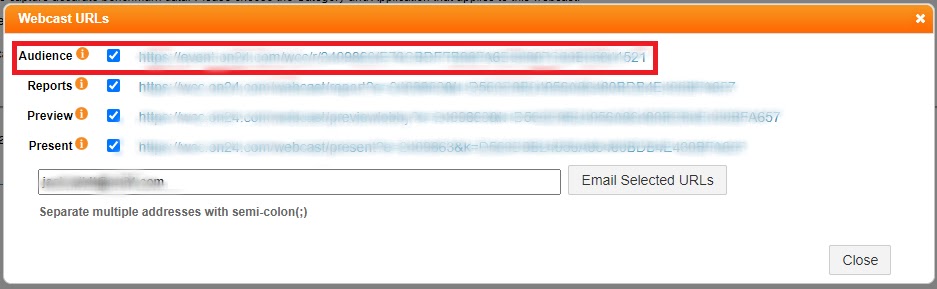
The EventID is the first numeric value that appears after the r/; the key is the second alphanumeric string which appears after the /. The Session ID will always be equal to 1.
Audience URL Example: https://event.on24.com/wcc/r/1007892/39C070333A328199706BA21244AD8641
The last part of the URL, in red, is the email address token that is passed over to enable registration. A full list of possible fields to pass over can be found here, but we generally only use email addresses. If formatted this way, it will be automatically populated by Drift when clicked by the user.
Finally, you will need to include a step in your Drift playbook where the user clicks the link that you created.