91% of businesses use it, 87% of marketers say it has a positive effect on sales and, according to CMI/MarketingProfs’ 13th Annual Content Marketing Survey, 83% of enterprise marketers say it’s a top priority for marketing investments in 2023.
Clearly video content is king when it comes to digital marketing today.
But here’s the problem: scaling your video content production to meet the needs of your digital efforts is anything but easy. Producing a video is time-consuming, requires multiple tools and drains the precious time of already time-constrained video producers. And that’s if you have available resources to begin with.
That’s why ON24 created Video Builder, an easy-to-use tool for creating short, branded videos from directly within the ON24 platform. With it, you can easily record, edit and integrate videos into your marketing process and produce quality branded video at scale.
Here’s how it works.
How Video Builder can supercharge your events
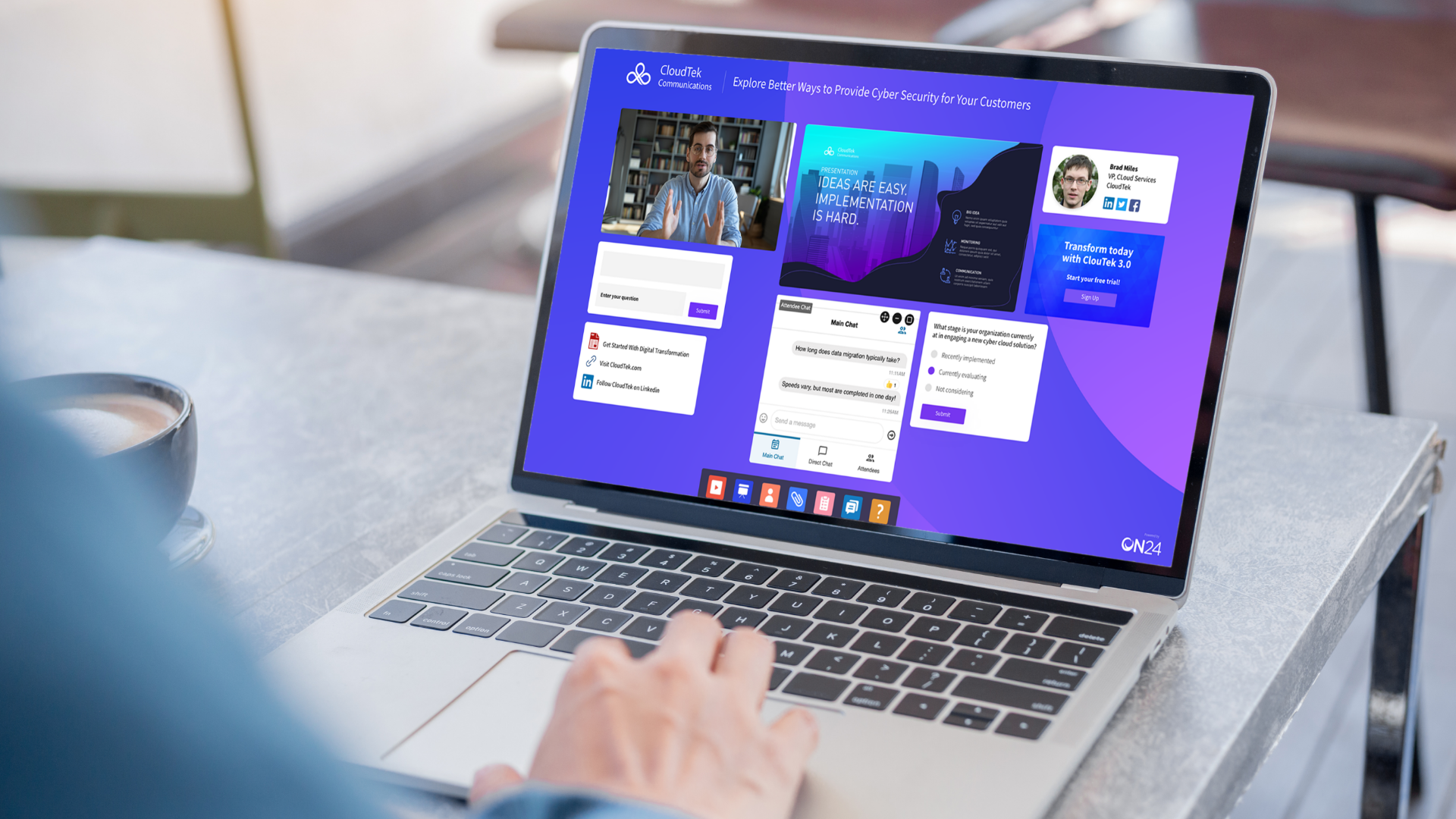
Video Builder makes it easy to produce short, branded videos from existing media files you’ve already uploaded into Media Manager. Alternatively, you can produce videos from your content repository, previous events like webinars, and stock video and music libraries found within Video Builder.
User Video Builder to enhance event promotion
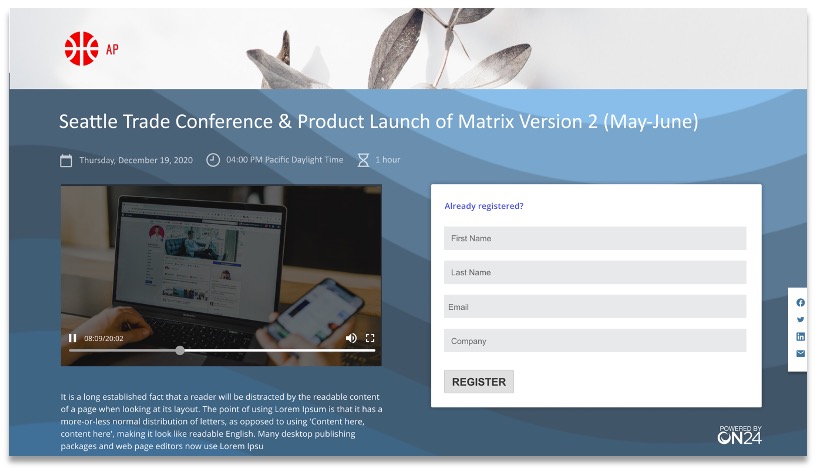
A short clip can go a long way when it comes to generating excitement around your event. Use Video Builder to enhance promotions by using it to produce videos for:
-
- Registrations pages
- Social media
- Promotional landing pages
You can even use Video Builder to craft personalized invitations to enhance ABM-based outreach.
Use Video Builder to upgrade your digital events
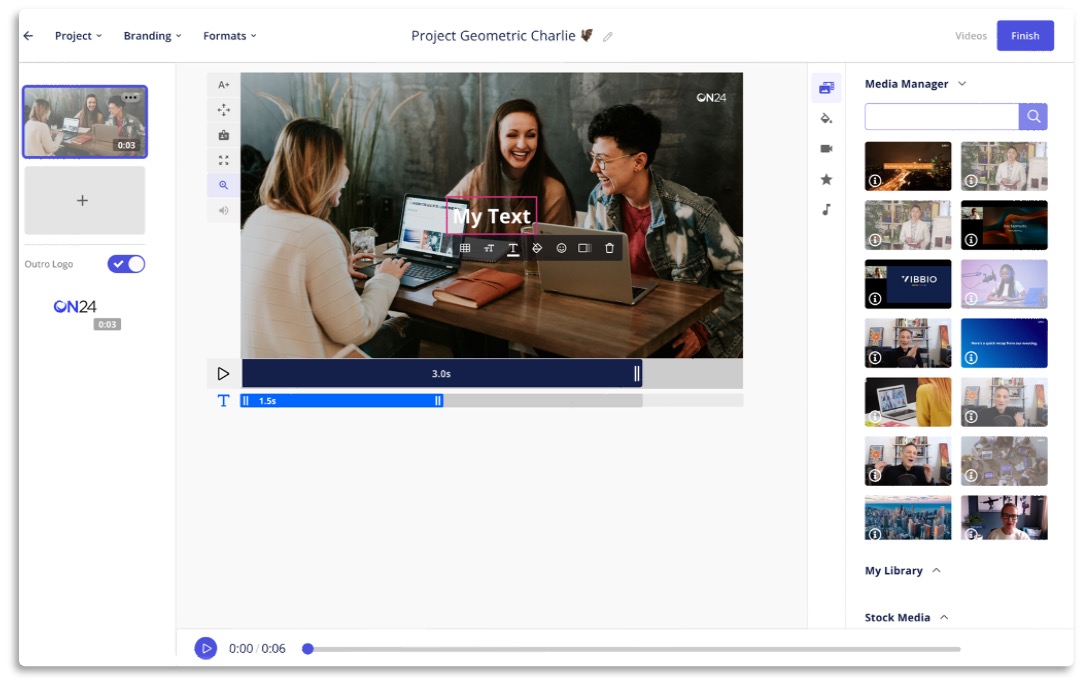
Integrating video into your events, whether a webinar, virtual conference or even a specialized event page, is essential in today’s digital-first world.
Video Builder makes it easy to bring video into your events. You can use it to create a pre-roll clip at the beginning of a webinar. For example, you can create a pre-roll clip that runs through your event’s housekeeping or promote any major initiatives — like a conference or new product — that you need to push out to audiences.
You can also use in-event videos to:
-
- Introduce new topics
- Illustrate concepts
- Showcase products
Use Video Builder to create content out of your webinars and digital experiences
You should never let a good webinar, virtual conference or digital event go to waste. And with Video Builder, you don’t have to!
Video Builder empowers you to quickly pull media content from Media Manager — including ON24-powered webinars — so you can clip and create snackable video content fast.
For example, suppose a section of your webinar generates a lot of reactions. In that case, you can jump into Video Builder, extract the clip where audiences reacted and share it over social media channels to spread the message. Other options include: creating short summary videos recapping the event to audiences who couldn’t attend, creating chapters within your webinar for easier on-demand consumption and review, or even creating stand-alone videos that can be used anywhere.
Use video builder to personalize your content
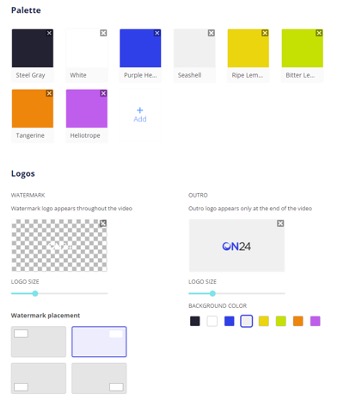
Targeting a specific account? You can easily create custom content for priority accounts with Video Builder’s integrated content, webcam, and screen recording capabilities.
Brand presets make it simple for anyone to create fully personalized videos. With this feature, you can capture a brand’s design — right down to colors, fonts and logos — save it within Video Builder, and empower sales and account managers to create fully customized videos and demos quickly.
How to use Video Builder

Once your account has Video Builder, navigate to Media Manager and click “Create Video” to open Video Builder. From there, you can import clips, search Media Manager for content or use stock media to start your project.
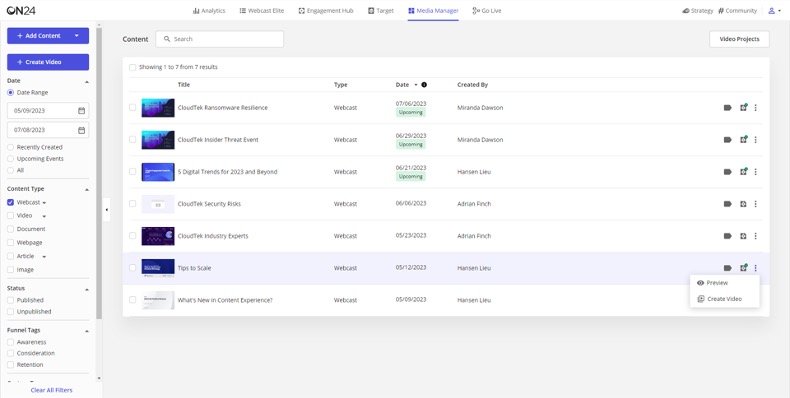
To clip a webinar, find the event in Media Manager, click on the three dots and select “create video.”
To quickly incorporate your brand, head to the brand preset tool in the left column. Here, you can upload the color palette, logos and text font you want to use. You can also customize logo sizes and watermark locations, should you choose. Remember: you can always save brand profiles, so feel free to experiment or create certain presets for certain situations.
To add audio and visual effects to your video, click the “add text element” or “background music” buttons in the main video editor. You can also add text animation or add color gradients to your video.
Need to add a human touch to your video? Click on the camera icon in the main video editor to add an element that includes a webcam recording, screen recording or a combination webcam/screen recording.
And that’s it! Contact your account manager to learn more about Video Builder and how you can add it to your plan.

