Take a look at some of our most popular posts!
Learn what makes intelligent engagement different. Discover ON24's most popular blog posts here.
Additional posts
Master webinars, create engaging digital experiences and discover marketing best practices with the ON24 blog.
-

How to Craft an Effective On-Demand Webinar Strategy
When thinking about content and marketing strategies, B2B digital marketers know webinars must play a critical…
Read more -

ServiceNow’s Approach to Webinar Program Innovation
Digital Transformation of the marketing function is rapidly changing how we invest, measure and manage work….
Read more -

How You Can Use Engagement Data to Move Your Marketing Funnel
You’ve got a packed webinar and impressive attendance numbers. So why aren’t those leads converting? The…
Read more -

How to Understand Your Customer’s Digital Body Language
Digital trends are changing the way organizations market and sell. When potential customers are more likely…
Read more -

Meet ON24: Sam Tomlinson, SDR, ON24
Interested in joining the ON24 team? Click here to review our career opportunities. Meet Sam…
Read more -

How Webinerds are Adapting to Work from Home
Businesses are starting to adapt to a work from home world, but the day to day…
Read more -
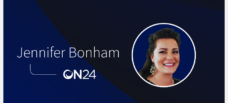
Meet ON24: Jennifer Bonham, Digital Event Manager, ON24
What team are you joining, in what role and in what region? Digital Event Manager, North…
Read more -

10 Common Webinar Mistakes To Avoid
Webinars help generate pipeline, advance leads through the buying cycle, educate customers and prospects and much,…
Read more -
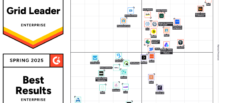
Leading the Pack: ON24 Ranks #1 for Enterprise Webinar Solutions on G2
G2 has ranked the ON24 Intelligent Engagement Platform as the #1 webinar solution for enterprise businesses….
Read more



