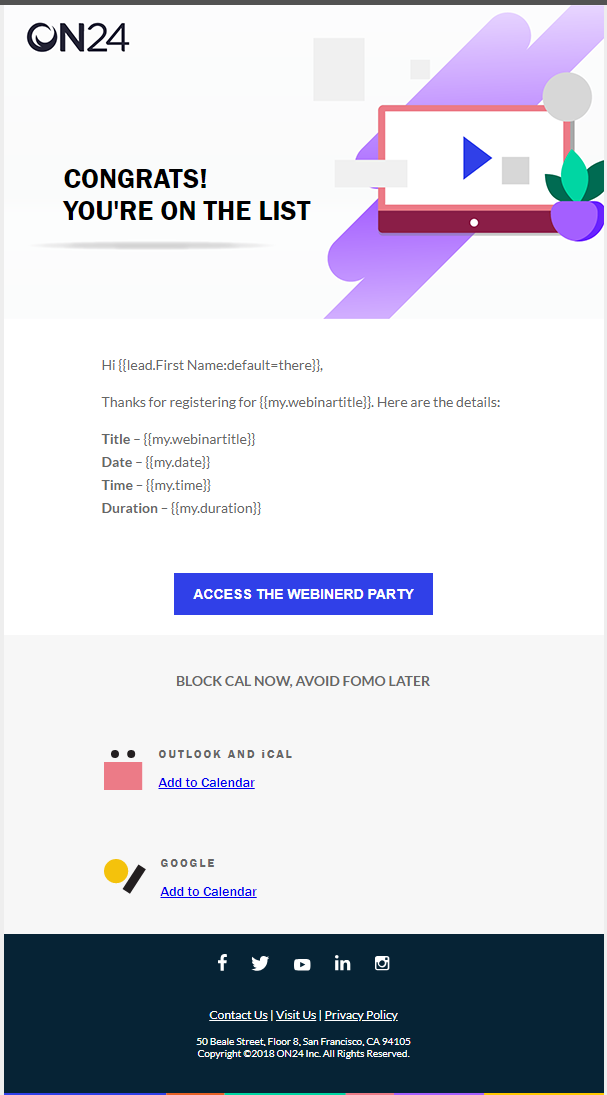The Anatomy of a Webinar Program Template 09/13/2019
Note: We use Marketo here at ON24, but the principles of this post should be applicable across other platforms as well.
Here at ON24 we run a lot of webinars. A LOT. One of the keys to running a webinar program at scale is using a robust webinar solution with easy-to-use webinar program templates that can be quickly cloned and set up with minimal work. There are three main components to a webinar program template: tokens, smart campaigns, and emails. I recently revisited one of our most used templates and made some changes, let’s take a look.
Tokens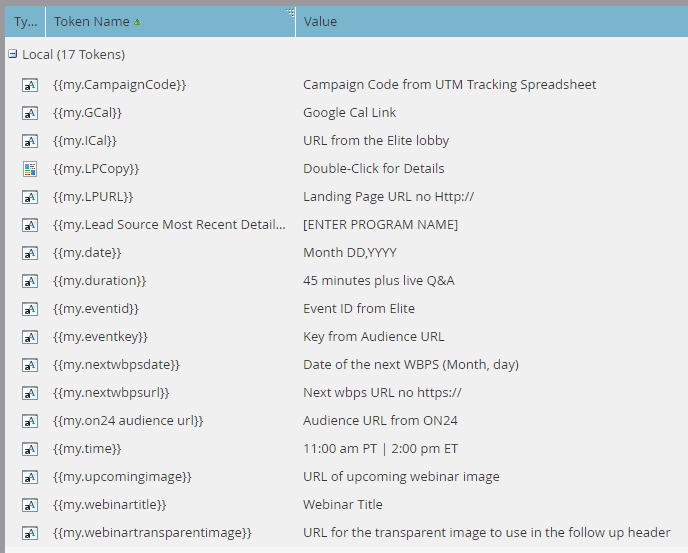
I am a huge proponent of tokenization. Tokens allow us to input information in one place and use it in many other places. Most of these tokens are fairly universal, but a few are designed for very specific uses.
Smart Campaigns
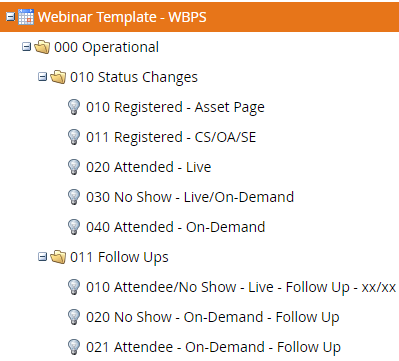
I categorize our operational smart campaigns into two categories, Status Changes and Follow Ups. The status change campaigns maintain proper statuses (and everything that goes with them). The follow-up campaigns send follow-ups based on the statuses of program members.
We have two registration smart campaigns. One listens for registrations via the webinar landing page, the other listens for registrations coming through via external promotions like content syndication, online advertising and sponsored emails. Here is what the flow looks like in the registration campaign (notice the use of one of our tokens).
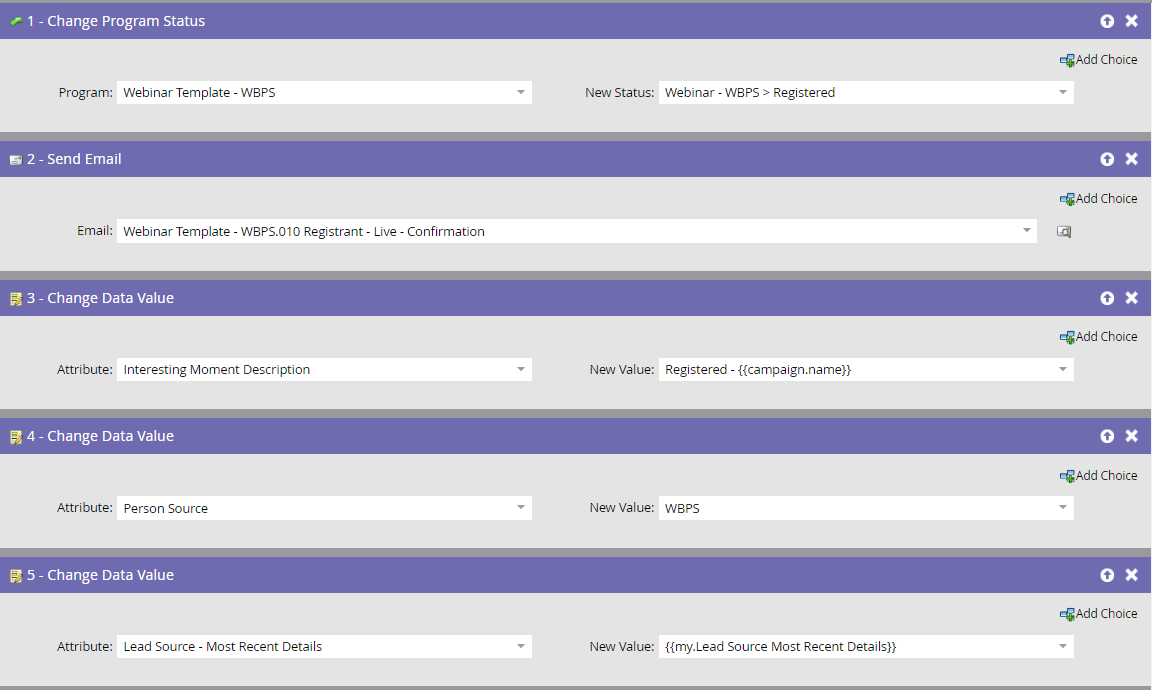
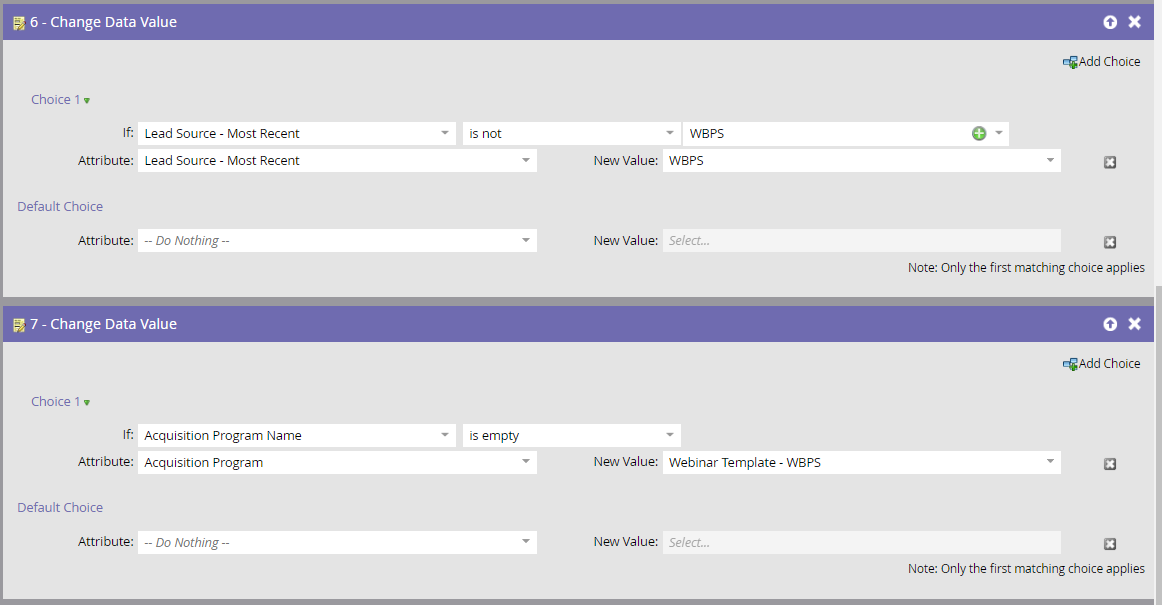
We also have three different follow-up campaigns. The first runs one day after the webinar airs and sends either a “thank you” or a “sorry we missed you” email depending on member status.
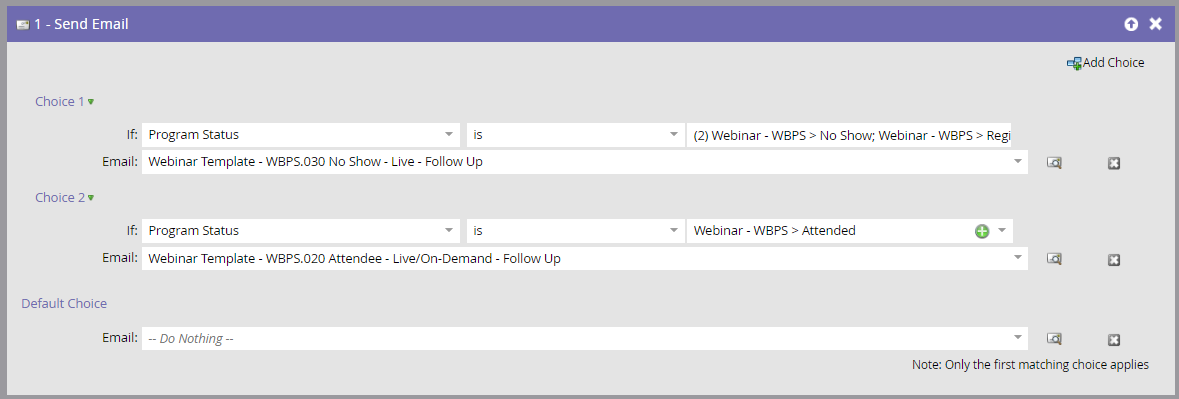
Once the webinar has switched over to on-demand, we still want people to receive follow-up emails. This is where “020 No Show – On-Demand – Follow Up” and “021 Attendee – On-Demand – Follow Up” come into play. We want on-demand attendees to receive an email one day after watching the webinar. For those that register for the on-demand webinar, but never attend, we want them to receive a reminder to watch a few days later.
To accomplish this I have set up two smart campaigns. The attendee campaign is triggered by a status change to “Attended On-Demand.” To ensure the email is delivered the next day during business hours, we utilize a wait step that must end at 8:00 AM PDT on a business day.
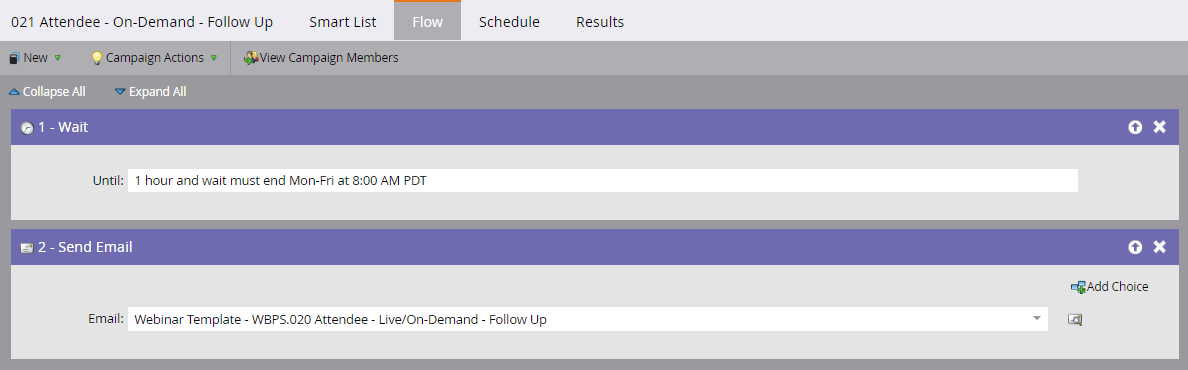
The no-show follow-up email is a little trickier. We want to give people a few days to attend, so rather than utilizing a trigger we instead set up a batch campaign to run once a week and send an email to anyone that still has a status of “No Show” or “Registered.” We also ensure they did not receive the initial no-show follow-up that went out the day after the original broadcast. We set the smart campaign so that leads can only run through it once to keep this email from being repeatedly sent to members.
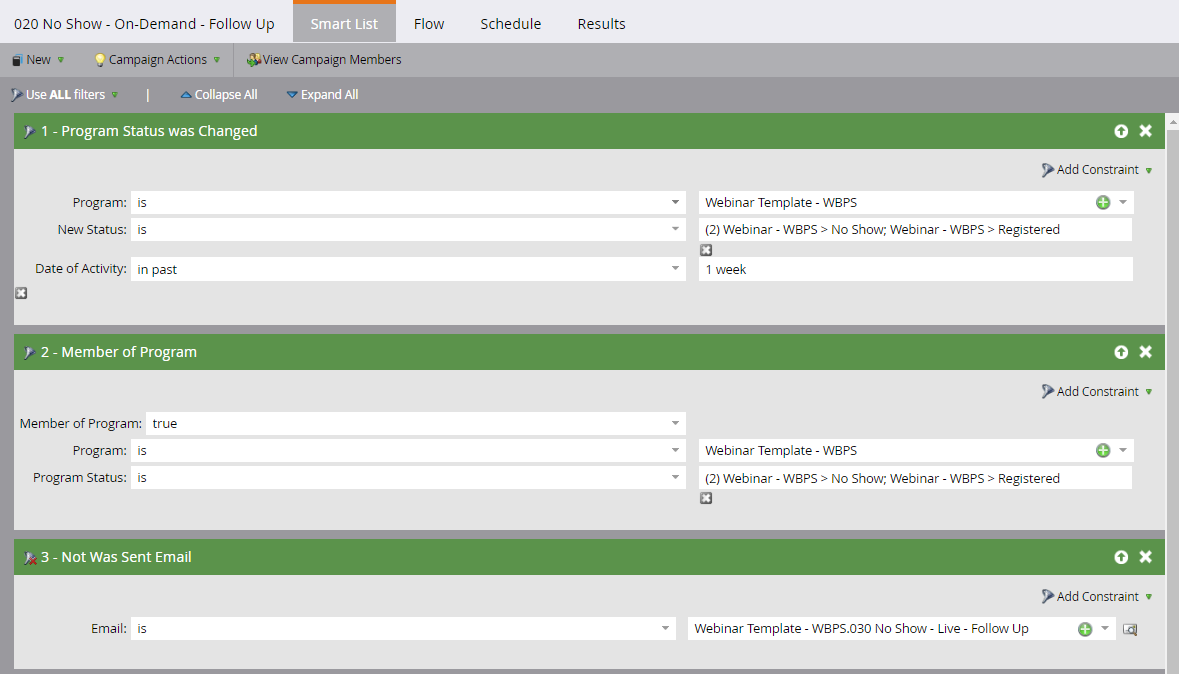
Emails
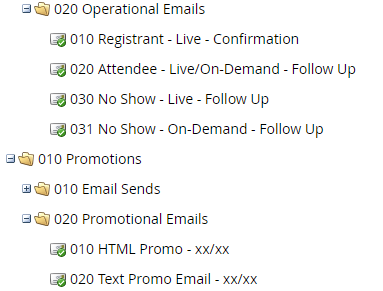
Our webinar programs start out with the six emails seen above. They end up with a lot more since we clone the promo emails depending on need, but the operational emails do not change.
Things you can tokenize in your emails:
- Landing page URL
- Webinar date
- Webinar time
- Webinar title
- iCal link
- GCal link
- Image header
- Next webinar URL/related content URL
Our confirmation emails are great examples of this as there are six program tokens used in each one.
So, using the webinar template above for inspiration, you can create an effective and engaging webinar program that also takes into account post-webinar engagement. For a more comprehensive outlook on webinar strategy, see our comprehensive webinar guide.